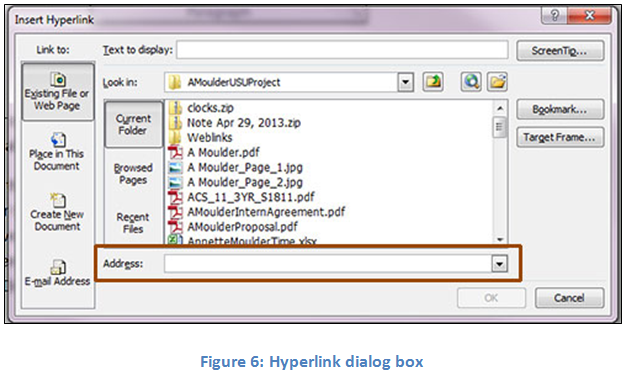Hyperlinks
Using hyperlinks to provide access to more information helps students learn more. Formatting links correctly can aid in making links accessible to students using assistive technology. Tips for using links:
- Using full URL in the body of text will not make any sense for students who are using assistive technology. Avoid pasting the URL into the body of text.
- Use descriptive text in place of the URL.
- If the document is to be printed, then use the descriptive text followed by the URL in parenthesis. Do not include “ http:” in order to keep the URL easy to read.
Examples:
Preferred – You may search using Google.
Preferred for Print – You may search using Google (google.com).
To be avoided – You may search using http://google.com.
To add a hyperlink:
- Type a descriptive text and select it.
- Click the Insert tab.
- Click Hyperlink.
- Type or paste the URL in the Address box (Figure6).